Slow websites suck for users and search engines because they deliver the worst web browsing experience. So when it comes to website optimization, you need to make sure your site loads fast and serve your audience with the information they’re looking for.
In this guide, I’ll show you 11 ways to speed up your WordPress website without writing a single piece of code. These are the exact tips and strategies that I used to improve DollarBerg loading speed.
This isn’t a list of WordPress plugins to increase site speed. It’s an actionable guide you can use right now to improve your site’s performance fast.
Let’s get started.
Why is Site Speed Important?
We’re living in a time where 3G and 4G internet allows people to access online content in what looks like the twinkle of an eye. And with the average attention span currently standing at 7 seconds, you have very little time to grab a reader’s attention to your content.
That means your website has to load faster and serve up the searcher’s query in the shortest time there is.
But if your website is slow, potential readers will leave and look for an alternative website that loads fast and serves them the same or better information. And when they leave, you lose a lot of money in monthly revenue, not to mention you risk losing your site’s traffic altogether.
But you’re not blogging for fun, right?
You’re working hard to create a digital asset that will make you a lot of money online in passive income. So you need to make your website fast enough for search engines and readers alike.
How Do You Check Your Site’s Speed?
Just because your website loads fast on your browser doesn’t mean it’s the case for other visitors.
Let me put it this way:
Powerful web browsers such as Google Chrome, Safari, and Mozilla Firefox automatically fetch and store cache of your website in a local storage.
When you load the same website from the same browser window, it may appear to load fast when it actually doesn’t.
Somebody visiting your site for the first time will not have the same website loading experience. So you can’t exactly estimate the speed of your website by simply counting how many seconds it loads on the front end.
The best way to determine your site’s speed score is by using powerful tools dedicated to do just that. While there are many tools you can use to check the speed of your website, the most popular and robust options are Pingdom, GT Metrix, and Google PageSpeed Insights.
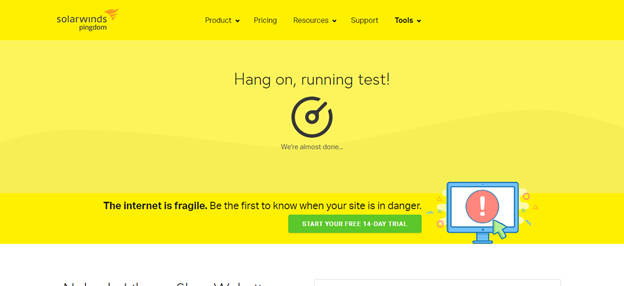
Take Pingdom, for example.
It’s an easy to use tool that not only shows you the loading time of your WordPress site but also gives you suggestions on what you need to improve.
From the tool, see that my site takes 1.06 seconds to load, which isn’t too shabby for a site filled with dozens of images.
It also gives me suggestions on what I can do to improve the performance of my site, so I don’t have to guess anything as far as site speed optimization is concerned.
You do get similar results from Google PageSpeed Insights and GT Metrix. As such, it doesn’t matter what tool you use.
How I Improved the Loading Speed of My Blog
The blog you’re currently on was insanely slow. By my estimation, it was taking up to 20 seconds to load fully.
That way more than the human attention span can stand. And it’s completely a bad user experience.
I know I had a lot of speed optimization to do if I wanted to keep this website running and user happy.
So I did two important things that changed my blog from a slow site to an actual blog that loads fast.
Step 1: I Migrated My Website to Kinsta
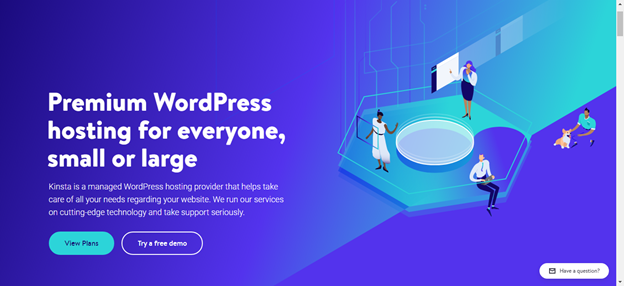
One of the reasons why my site was slow is that it wasn’t on the fastest web hosting service. Although the service I used was inexpensive, I wasn’t getting the best user experience with it.
After reading several web hosting service reviews, and even evaluating a few Facebook polls on the same, I picked Kinsta.
My next plan would be to take Kinsta hosting on a two-month test drive to see if it delivers exactly what it promises.
Fast forward, I’m a big fan of Kinsta and one of their current customers. If anything, they are one of the fastest web hosting companies I have ever worked with, which is why they always come at the top list of my recommendation.
To be clear, migrating to Kinsta alone improved my site’s loading speed by up to 70%.
My blog wasn’t taking 20 seconds to load anymore. It was loading within 3 seconds, which is a great improvement.
Step 2: I Added NitroPack to the Site
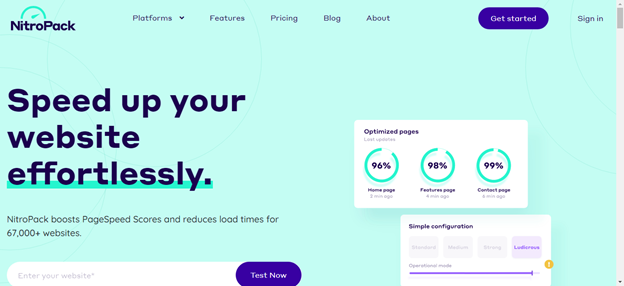
The second step was to integrate a service that would make my site load even faster. And after looking at a few options, I settled for NitroPack.
NitroPack feels more like a plug-and-play solution that takes your site from a slow WordPress blog into an informative platform that loads fast.
To be clear, NitroPack isn’t a free service. And, to some new bloggers, it may not be the most affordable either, especially because it’s a subscription service. But if you seriously want to improve your site’s performance without spending too much time on the job, it’s a service to consider.
Adding NitroPack to my site made a very big difference.
How?
It fixed all the issues that were hindering it from loading fast and now it takes less than a second for the site to load fully.
Below is how one of my pages looked like in the eyes of Google PageSpeed Insights before I added NitroPack to my website.
And below are the scores I got after activating NitroPack on the website.
As you can see, my core web vitals are currently on point, and that’s thanks to NitroPack.
How to Speed Up Your WordPress Website So It Loads Fast
Before I show you how to optimize your site for speed, it’s best if you know why your WordPress website is slow in the first place.
Here we go:
1. Fix JavaScript Problems
JavaScript and related libraries can add great dynamism to your blog. However, if implemented incorrectly, they can as easily cripple your site’s loading speed.
Unlike HTML and CSS, JavaScript takes time to execute. So if your site makes multiple API calls using this programming language, your visitors will feel the effect of your slow website.
Activate asynchronous loading to fix your JavaScript problems.
2. Optimize Your WordPress Site’s Images
High-resolution images can draw in the attention of your reader. But they’re large, consume a lot of bandwidth, and tend to increase a site’s loading time.
Even the type of image you upload to your WordPress site can affect the loading speed, with PNG and GIF being quite large as opposed to JPEG.
3. Makes Fewer HTTP Requests
Multiple HTTP request is simply a recipe for disaster. Simply put, it slows down your website, making it difficult for the serve to render content to the end user in time.
You can make fewer HTTP requests by:
- Combining CSS and JavaScript files
- Disabling and deleting unnecessary plugin
- Minifying your CSS and JavaScript files
- Lazy load images and videos
4. Install, Activate, and Use a Caching Plugin to Improve Loading Speed
Cached memory is an important component in the web technology. It allows users to access subsequent request of the same page faster, as these come from them cached memory.
So if your website is currently slow, it’s because you’re not taking advantage of the caching technology.
You can use NitroPack to cache your website. But if you’re on a tight budget, you can do well with an affordable plugin such as WP Rocket – or the free version such as WP Optimize or WP Fastest Cache.
5. Make Sure Your Current Theme Has Clean Code
Some WordPress themes are good only on the surface. A closer look at the code and you can as easily drop off your office chair.
Why?
They have unclean coding, from unwanted while space and empty lines to unnecessary comments and inline styling.
It’s easy to assume that such errors in the code don’t do anything. But in the real sense, they increase the file size, which in turn increases the loading time for a page.
I have previously written a detailed guide on how to choose WordPress blog theme to avoid mistakes that will cost you later.
6. Enable GZIP Compression on Your WordPress Website
GZIP compression is a powerful technology, which compresses files by wrapping them in a single container before rendering to the browser.
Since it reduce the size of the data to transfer from server to browser upon request, visitors can access the content of your site faster and therefore get a better browsing experience.
To enable GZIP compression in WordPress:
- Install and activate WP Fastest Cache plugin, or any plugin that includes this function
- Click the plugin and go to settings
- Tick the GZIP checkbox to enable compression
It’s that simple.
7. Reduce the Number of Ads on Your Blog
You’ve worked so hard to grow your blog and now you’re making hundreds or even thousands of dollars per month in ads revenue. But your site is slower than expected and you can’t quite figure out what the problem is.
Chances are you have too many ads on your site. Not only can that undermine a good browsing experience, it can also slow down your website.
Google won’t ban your site for ads placement.
But they can drop your positions down the SERP if your site prioritizes monetization over user experience and page speed.
More ads on the site mean additional scripts to execute. And with more scripts to load at the background, your site will make more HTTP request than it did before you placed the advertisements.
The more HTTP requests there are, the more processing time your site will need to load fully. And that can increase your site’s overall speed.
The workaround here is quite simple:
Limit the number of display ads to make your pages load faster. Doing so is also a great way to improve user experience.
8. Use a Content Delivery Network
CDNs are powerful technologies built and deployed in different parts of the world.
Primarily, they speed up the performance of your WordPress website by serving client requests from servers closes to their location.
Here’s how this works:
When a visitor clicks to your website from a traffic source such as Google, a node, located at the closest data center serves their request. Since the node reduce the round trip time, your visitor accesses your content faster, so there tends to be better performance in terms of site speed and content delivery.
That’s why I recommend using a CND on your new blog if you aren’t doing so already.
Examples of the best Content Delivery Networks you can use include Bunny CDN, Cloudflare, and Stack Path CDN.
9. Upgrade to a Better WordPress Hosting Plan
Have you ever bought a website hosting service that promise blazing loading speed on paper but deliver subpar service in real time?
I have been there, and I know how frustrating it can be.
Because…
If you have done everything else to optimize your site for speed but you don’t see significant improvement, it’s not your fault. Your hosting service is the problem.
The solution is to move to a different WordPress website hosting, migrate your site to the service, and fix the site loading speed issue.
I recommend upgrading to Kinsta hosting for a number of concrete reasons:
- It’s a fast WordPress hosting service
- They offer quick site migration without your business going offline
- The support team is excellent and professional
Kinsta pricing plan isn’t anything similar to your previous plan. And while they may look a bit pricey, the rule of thumb is that you get what you pay for.
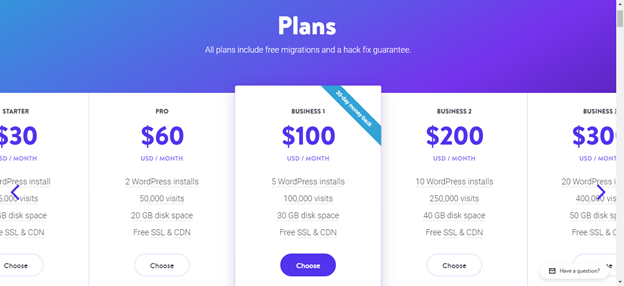
You can start here with the $30 a month plan and then upgrade to an even higher plan when you’re ready to add another niche website in your portfolio.
10. Choose a Lightweight WordPress Theme
Heavy WordPress themes can crucify your site speed almost instantly.
So while those premium features are great for making the frontend look classic, they’re adding extra ‘weight’ that needs more bandwidth to load, hence slow loading pages.
If your site runs on a heavy theme, it’s time to change to a lightweight option, or you risk losing your site’s traffic.
I do recommend Thrive Theme Builder and Foodie Pro. But you can use the free version of GeneratePress if you’re on a budget.

